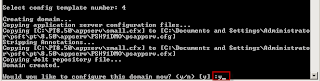Database Creation
- Create a folder of as per your database name
under C:\app\<user>\oradata to hold the control files.
- Create a init<SID>.ora file under -
<ORACLE_HOME>/database directory.
This file
will have the following contents –
DB_NAME
= PSH91DMO
DB_FILES
= 1021
OPEN_CURSORS
= 1000
db_block_size
= 8192
control_files
= ("C:\app\Administrator\oradata\PSH91DMO\control01.ctl",
"C:\app\Administrator\oradata\PSH91DMO\control02.ctl",
"C:\app\Administrator\oradata\PSH91DMO\control03.ctl")
- Create
ORACLE_SID environment variable.
- Create windows service for database instance.
i.
Log in to the command prompt as an administrator.
ii.
Type the following command – set ORACLE_SID =
PSH91DMO
iii.
Now, type the following command to create the
service –
oradim -new -sid PSH91DMO -intpwd manager -startmode auto -pfile C:\app\Administrator\product\11.2.0\dbhome_1\database\initPSH91DMO.ora
- Navigate to PS_HOME/scripts/nt directory and
edit the file createdb10.sql file as per your environment – (before
editing please take the backup of all the scripts).
Basically,
change the paths mentioned in the script file as per the paths here in the
environment.
set echo
on
spool
createdb.log
REMARK
startup nomount pfile=%ORACLE_HOME%\dbs\init<SID>.ora
startup
nomount pfile=%ORACLE_HOME%\database\initPSH91DMO.ora
CREATE
DATABASE PSH91DMO
maxdatafiles 1021
maxinstances 1
maxlogfiles 8
maxlogmembers 4
CHARACTER SET WE8ISO8859P15
NATIONAL CHARACTER SET UTF8
DATAFILE
'C:\app\Administrator\oradata\PSH91DMO\system01.dbf' SIZE 2000M REUSE
AUTOEXTEND ON NEXT 10240K MAXSIZE UNLIMITED
EXTENT
MANAGEMENT LOCAL
SYSAUX
DATAFILE 'C:\app\Administrator\oradata\PSH91DMO\sysaux01.dbf' SIZE 120M REUSE
AUTOEXTEND ON NEXT 10240K MAXSIZE
UNLIMITED
DEFAULT
TEMPORARY TABLESPACE TEMP TEMPFILE
'C:\app\Administrator\oradata\PSH91DMO\temp01.dbf' SIZE 20M REUSE AUTOEXTEND ON
NEXT 640K MAXSIZE UNLIMITED
UNDO
TABLESPACE "PSUNDOTS" DATAFILE
'C:\app\Administrator\oradata\PSH91DMO\psundots01.dbf' SIZE 300M REUSE
AUTOEXTEND ON NEXT 5120K MAXSIZE
UNLIMITED
LOGFILE
GROUP 1 ('C:\app\Administrator\oradata\PSH91DMO\redo01.log') SIZE 100M,
GROUP 2
('C:\app\Administrator\oradata\PSH91DMO\redo02.log') SIZE 100M,
GROUP 3 ('C:\app\Administrator\oradata\PSH91DMO\redo03.log')
SIZE 100M;
- login to sqlplus using –
- Now, shutdown the database using – shutdown
immediate.
- Now run the createdb10.sql command in the sql
prompt.
- Edit and run utlspace.sql
- Run dbowner.sql
- Run hcddl.sql
- Run the script psroles.sql
- Run the script psadmin.sql
Enter
the values of owner id, owner id password and tablespace.
- Run the script connect.sql
- Now, update the TNSNAMES.ORA
Save the
changes.
Now, add a
new naming service.
Save
the configuration.
Restart
the listener and database.
Now
test the connectivity.
- Open the registry and navigate to –
HKEY_LOCAL_MACHINE\SOFTWARE\ORACLE
Click Ok
and exit the registry.
Import the DataMover Scripts
- Configure the configuration manager.
Connect id
will be people and connect password will be – peop1e
Apply and
then Ok.
- Now, login into Datamover
Check out the log files –
Running VERSION Application Engine
In command
prompt, navigate to <PS_HOME>/bin/client/winx86 and run the following
command -
psae -CD PSH91DMO -CT ORACLE -CO PS –CP PS -R
INSTALL -AI VERSION
Run SQR SETSPACE
Navigate to PS_HOME\bin\sqr\ORA\binw
Start
sqrw.exe
In the report arguments type the following –
-ZIFC:\PT8.50\sqr\pssqr.ini -IC:\PT8.50\sqr\
-fC:\temp\ddsaudit.htm -keep -printer:ht